How to Verify Your Threads Profile on Mastodon
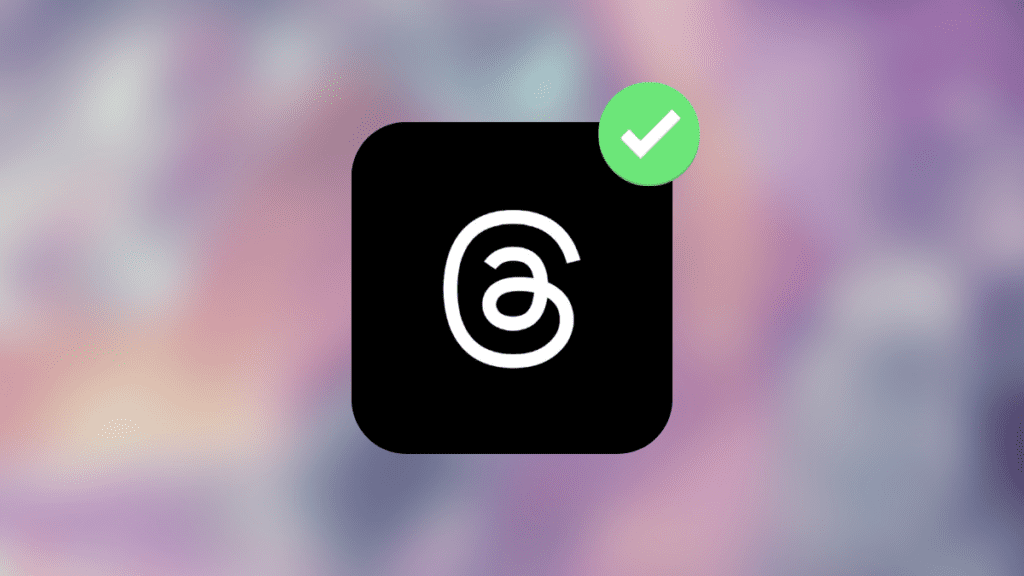
What to know
- You can now verify your Threads Profile on Mastodon by exchanging your profile links on both platforms.
- To get this done, copy your Mastodon profile URL and paste it onto your Threads account’s Link section.
- You will also need to copy your Threads profile link and paste it onto your Mastodon account’s About section.
- Once the links are verified on both platforms, your Threads link inside your Mastodon profile will be visible inside a green box to indicate that your accounts have been verified.
How to Verify Your Threads Profile on Mastodon
Meta now offers a way to verify any Threads profile on other social media platforms and one such platform is Mastodon. When you link your Threads and Mastodon profiles successfully, the link to your Threads profile on Mastodon will green verification checkmark and this verification sign will be visible to anyone who’s viewing your Mastodon profile.
The process of verifying your Threads profile on Mastodon involves two crucial steps and we’ll explain them down below. The instructions that follow have been scripted for the Mastodon and Threads apps on your phone. This is because Threads isn’t currently available on the web or as a desktop app which prevents you from editing your Threads profile on a PC.
Step 1: Copy your Mastodon profile link to Threads
The first step to verify your Threads profile inside Mastodon is to copy your Mastodon profile URL onto Threads. To do that, open the Mastodon app on your phone.
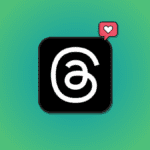
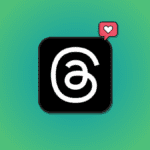
Inside Mastodon, tap on your profile tab at the bottom right corner.
When your Mastodon profile loads up, tap on the Share icon at the top right corner.
In the overflow menu that appears, tap on Copy to copy the URL of your Mastodon profile onto your clipboard.
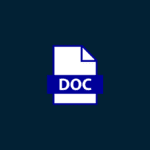
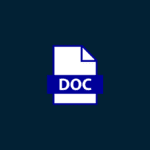
Once your Mastodon profile link has been copied, open the Threads app on your phone.
Inside Threads, tap on the profile tab at the bottom right corner.
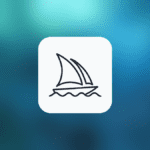
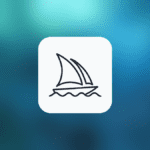
When the profile shows up, tap on Edit profile at the top.
This will open the Edit profile screen. Here, tap on the Link section underneath your Threads bio.
On the next screen, tap on the text box under “Link” and tap on Paste from the popup menu.
The link you copied from the Mastodon app will now be pasted inside the Link section. To save changes, tap on Done at the top right corner.
The Link section inside the Edit profile screen will now show your Mastodon profile link. To confirm your action, tap on Done at the top right corner.
You will now see your Mastodon profile link appear inside your Threads profile.
Step 2: Copy your Threads profile link to Mastodon
Once your Threads profile has your Mastodon profile info, it’s now time to add your Threads profile URL to Mastodon. To do that, open the Threads app on your phone.
Inside Threads, tap on your profile tab at the bottom right corner.
When your Threads profile loads up, tap on Share profile.
In the overflow menu that appears, tap on Copy.
Your Threads profile link will now be copied onto your clipboard. To add it to your Mastodon account, open the Mastodon app on your phone.
Inside Mastodon, tap on your profile tab at the bottom right corner.
When your Mastodon profile shows up, tap on the Edit Info button on the screen.
You will now enter the edit mode on your profile. Here, tap on Add Row inside the About tab.
When you do that, you’ll see a new section appear underneath “Joined”.
To add your Threads account on Mastodon, tap on the Label section and type “Threads” or “My Threads Profile“. You can add your own label name to this section as per your preference.
Now, tap on the Content section and tap on it again. In the popup menu that appears, tap on Paste.
To save changes, tap on Done at the top right corner.
Your Mastodon’s About section will now feature your Threads profile URL.
When you’ve interlinked your profiles on both Mastodon and Threads, give it a few minutes for your Threads profile to be verified. Once the verification is successful, you’ll be able to see your Threads link appear inside a green box to let you know that your profiles have been verified.
That’s all you need to know about verifying your Threads profile on Mastodon.











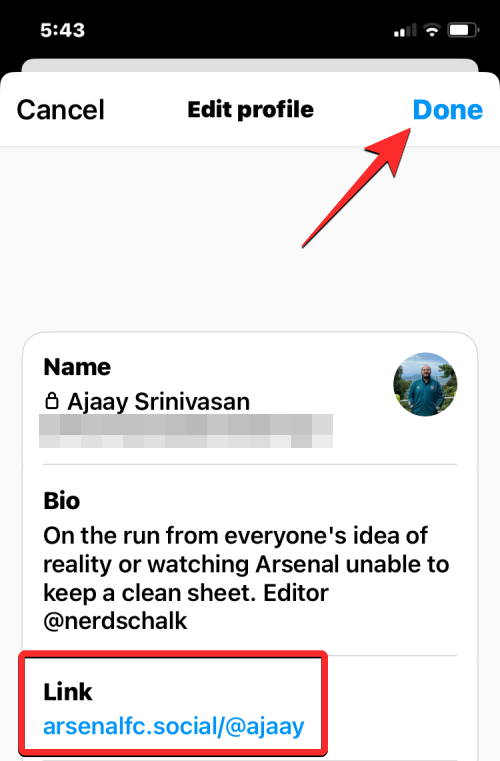











Entradas Relacionadas