How To Fix The Insufficient Storage Error On Android
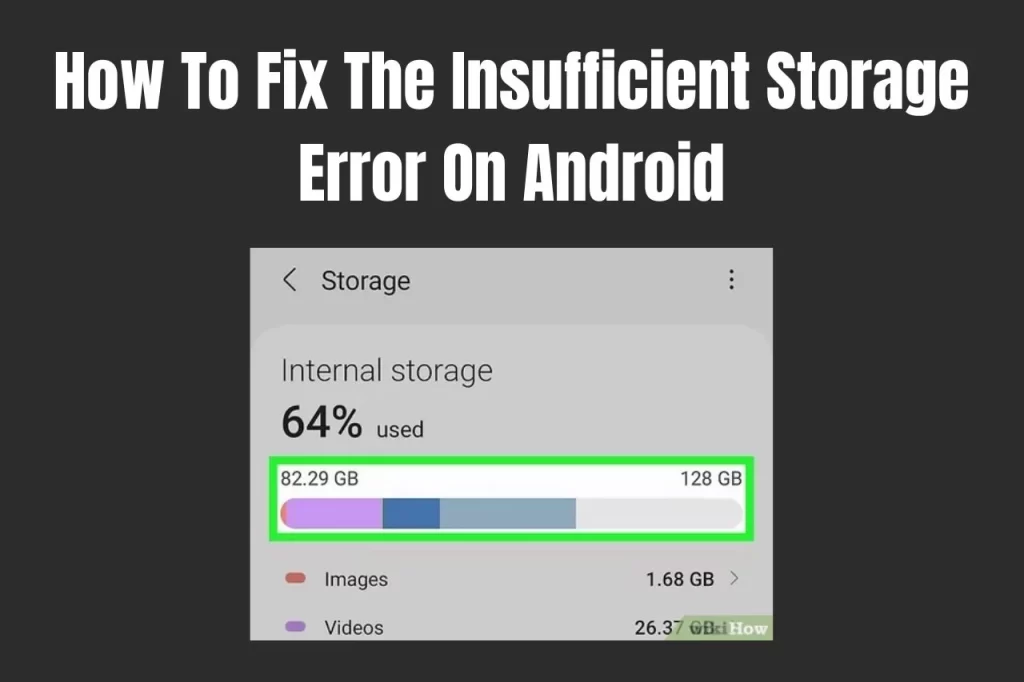
Android devices, which enable us to store and access a variety of data has become an essential part of our life. However, it happens frequently for Android users to receive the dreaded “insufficient storage” error message. Let’s learn how to fix the insufficient storage error on Android.
This warning shows up when your device’s storage capacity is low, making it difficult for you to capture images, download data, or even install new programs.
Fortunately, there are a number of efficient ways to resolve the Android “insufficient storage” problem and free up space on your device.
This guide will show you how to enlarge your available storage space, eliminate unwanted files, and optimize your storage consumption so that you can keep using your Android device without interruption.
Steps: How To Fix The Insufficient Storage Error On Android
- Clear the app cache. The app cache is a collection of temporary files that apps use to speed up performance. Over time, this cache can take up a lot of space.
- To clear the app cache, go to Settings > Apps and tap on the app you want to clear the cache for.
- Then, tap on Storage and tap on Clear Cache. Delete unused apps. If you have any apps that you don’t use anymore, delete them. This will free up a lot of space.
- To delete an app, go to Settings > Apps and tap on the app you want to delete. Then, tap on Uninstall. Move apps to an SD card. If your phone has an SD card, you can move some of your apps to it.
- This will free up space on your internal storage. To move an app to an SD card, go to Settings > Apps and tap on the app you want to move. Then, tap on Storage and tap on Move to SD card.
Also Read: How to download drivers for unknown devices on Windows 10 and 7
More Methods
You will have a thorough understanding of How To Fix The Insufficient Storage Error On Android by the end of this guide.
You will be prepared with viable options to get around storage limitations, improve performance, and stay away from future storage-related problems. So let’s get started and restore seamless operation to your Android device!
There's A New Streetfighter Android Game: "Duel"- To transfer files to a computer, connect your phone to your computer using a USB cable.
- Then, open the file manager on your computer and drag and drop the files to the computer. Use cloud storage.
- You can use cloud storage services like Google Drive, Dropbox, or iCloud to store files that you don’t need on your phone.
- This will free up space on your phone and you can access the files from any device. If you’ve tried all of these tips and you’re still getting the insufficient storage error, you may need to factory reset your phone.
- This will erase all of the data on your phone, so make sure to back up your data before you do this.
- To factory reset your phone, go to Settings > System > Advanced > Reset options > Erase all data (factory reset).
Conclusion
Even though the “insufficient storage” warning on your Android device can be annoying, you can successfully fix it by using the appropriate methods.
You can optimize your storage consumption, clear up space on your device, and manage files more effectively by following the instructions provided in this article.
To avoid future storage-related problems, keep in mind to routinely clear your device, use cloud storage services, and investigate external storage possibilities.
With these options, you may use Android without interruption and worry less about running out of space.



Entradas Relacionadas