How to Add an Image to a Prompt on Google Bard
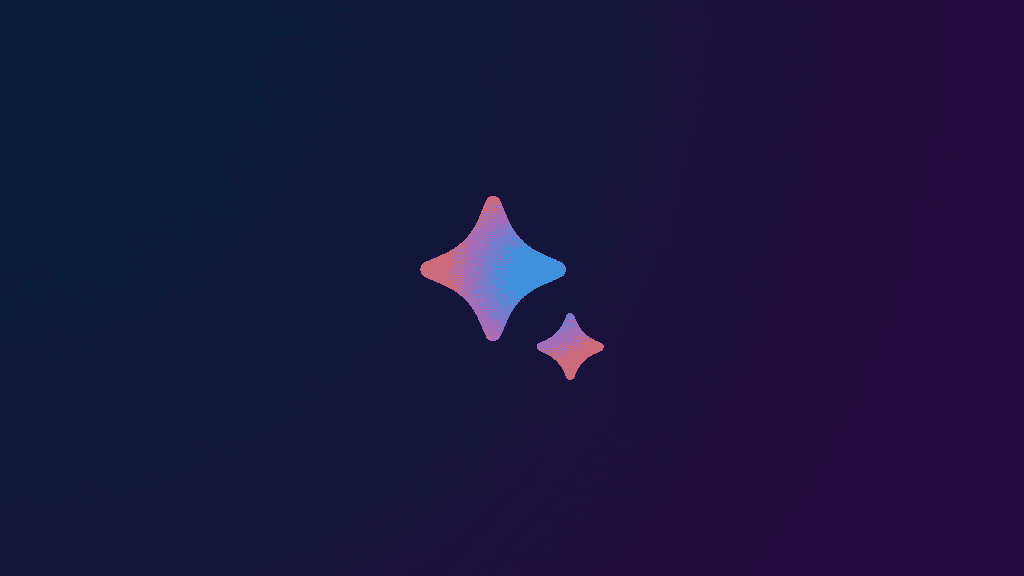
What to know
- Bard can now understand image prompts, thanks to Google Lens integration.
- To add an image to a prompt, Click the + sign before the prompt box and then select the image (JPEG, PNG, and WebP formats are supported).
- To capture an image from camera on your phone, open Google Bard on a smartphone browser, pick ‘Camera’ from the + option, and snap your image.
In a bid to one-up its GPT-4 powered Bing AI counterpart, Google Bard is searing ahead with major updates. Among other features, Bard now gives users the ability to add images to their prompts. Combined with its ability to respond in images, Bard’s ability to ‘understand’ images makes it a fully visual (and text-based) AI chatbot. Here’s how to give it image prompts and what you can do with it.
How to add images in prompts on Google Bard
Google has added its proprietary Google Lens function to Bard to get it to understand and parse images. Here’s how you can add images in prompts on Bard:
On a Computer
Firstly, open bard.google.com on a browser. Then click on the + icon to the left of the prompt box.
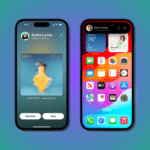
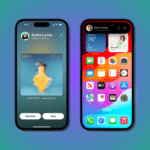
Select Upload file.
As shown, you can only upload JPEG, PNG, and (thankfully) WebP files as of now.
Navigate to the image file on your computer, select it, and click Open.
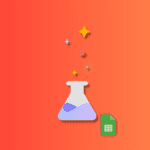
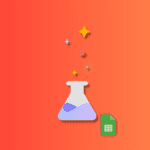
Once Bard has uploaded the image, type your prompt and hit Send.
Bard should now generate a response based on your multi-modal prompt.
On a Phone
If you’re using Bard on a smartphone browser, you can not only upload images from your phone but also capture images from the camera and upload it straight to Bard. Here’s how:
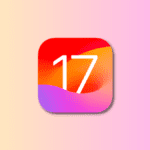
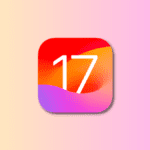
Upload an image
Open bard.google.com on your smartphone browser. Then tap on the + icon to the left of the prompt box.
Here, you will see two options – Upload file and Camera. To select an image on your phone, tap Upload file.
Then select your image and tap Done in the top right corner.
Add in your prompt and tap on Send.
Bard should provide all the necessary details about the image as per your prompt.
Capture images and send them to Bard directly
Open bard.google.com on your smartphone browser. Then tap on the + icon to the left of the prompt box.
Now, select Camera.
Snap your picture as usual.
Once captured, tap on the tick mark.
Your image will be uploaded to Bard directly. Now add your prompt and tap on Send.
Bard should do its thing and describe the image using the power of Google Lens.

What can Bard do with image prompts?
The ability to send images as prompts to Google Bard opens up a number of possibilities. For instance, you can get Bard to write image captions for social media…
Query books and other written material…
Get Bard to identify products…
Or learn about life, the universe, and everything else.

FAQ
Let’s consider a few commonly asked queries regarding adding images to the prompt in Bard.
Can Google Bard identify images of people?
No, Google Bard currently doesn’t identify images of people. If you give it an image with people, it is most likely to return to you the message that “it can’t help with images of people yet”.
Can you send image links to Google Bard?
Unfortunately, Google Bard cannot use an image link to understand images as of now. You will invariably have to download the image or capture it on your phone and then transfer it to Bard as shown in the guide above.
Can Google Bard generate images?
Yes, Google Bard can generate images based on your prompts.
Though Google Bard beat Bing AI in the race to get the image prompt feature out to users as fast as possible, it is still behind the eight ball when it comes to the ways in which images can be uploaded and what Bard can do with it. Nevertheless, these are all welcome steps that users from both camps would love to experiment with.
What are you using Bard’s multi-modal prompts for? Let us know in the comments below. Until next time!


















Entradas Relacionadas